Python
Installing Rerun installing-rerun
The Rerun SDK for Python requires a working installation of Python-3.8+.
You can install the Rerun SDK using the rerun-sdk pypi package via pip:
$ pip3 install rerun-sdkYou are now ready to start logging and visualizing data.
Trying out the Viewer trying-out-the-viewer
Rerun comes packaged with integrated examples to make it easy to explore the viewer. Launch it with:
$ rerunThis command is automatically installed by the rerun-sdk Python package. When running it, you should end up with a window like below:
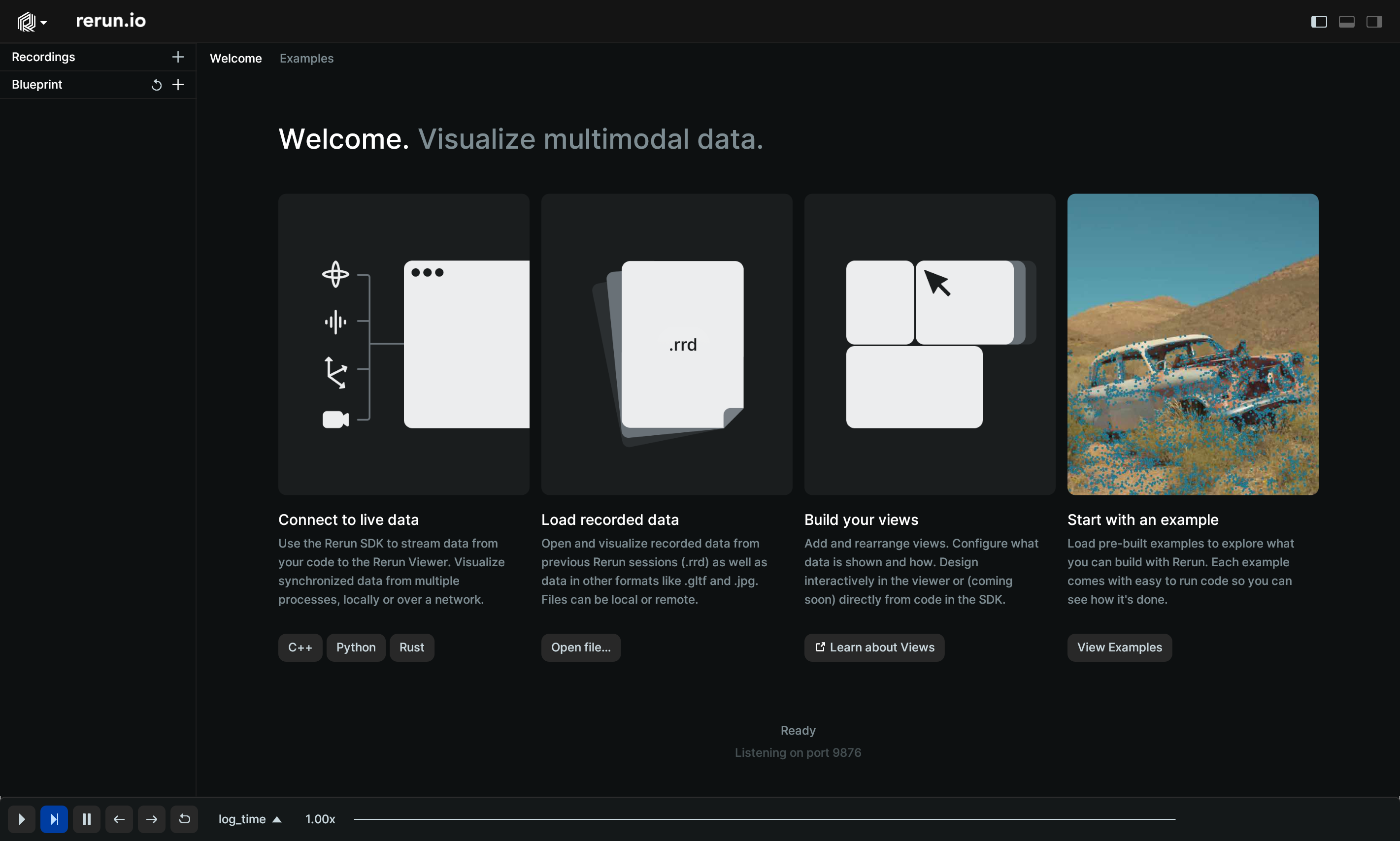
Click on the "View Examples" button, and then on the "Helix" example. This should bring you to this screen:
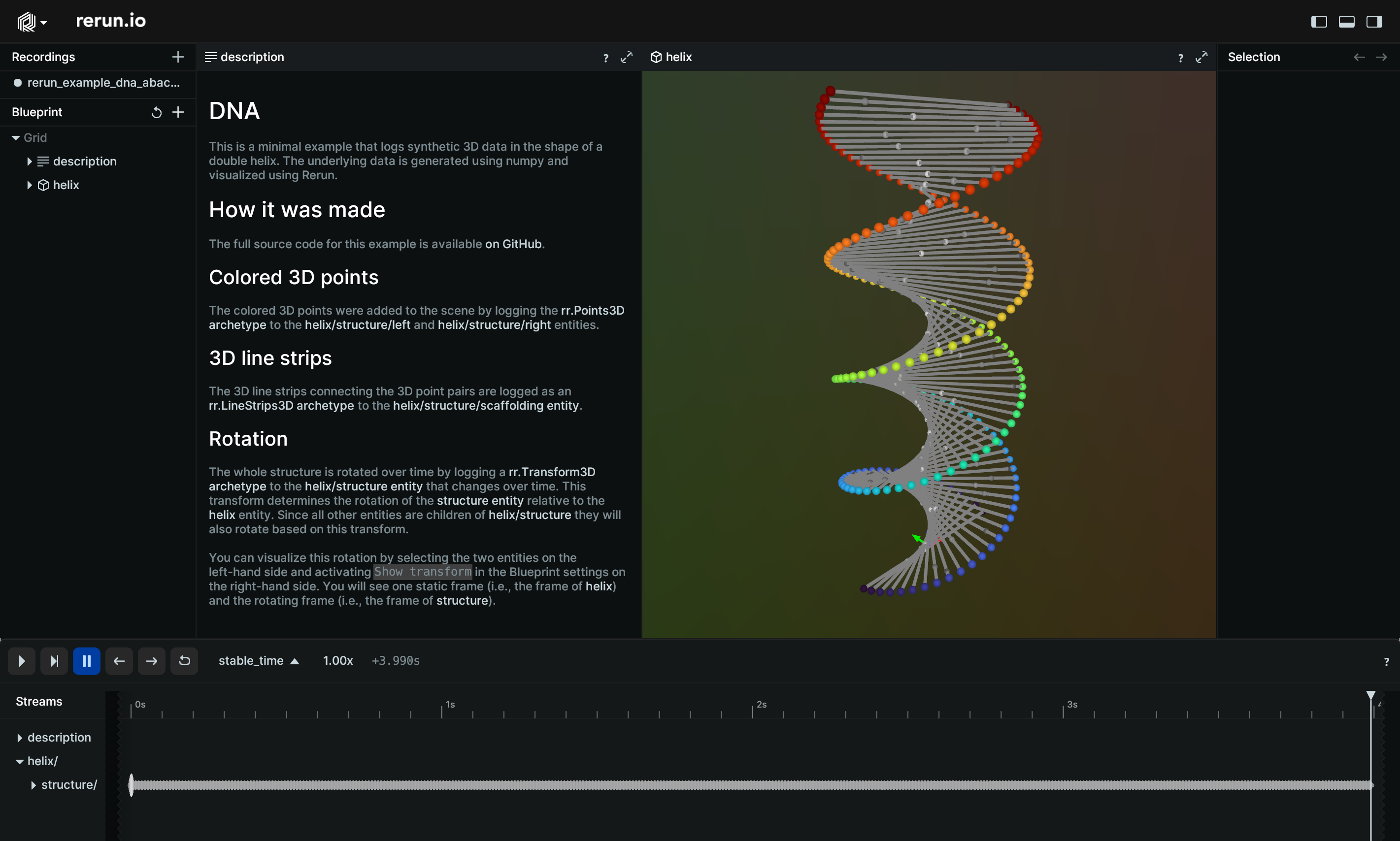
Try looping the recording to see the fun animation.
Note: If this is your first time launching Rerun you will see a notification in the terminal about the Rerun anonymous data usage policy. Rerun collects anonymous usage data to help improve the project, though you may choose to opt out if you would like.
If you're having problems if-youre-having-problems
- Checkout out our troubleshooting guide.
- open an issue.
- Or join the Discord server.
Using the Viewer using-the-viewer
Try out the following to interact with the viewer:
- Click and drag in the main view to rotate the cube.
- Zoom in and out with the scroll wheel.
- Mouse over the "?" icons to find out about more controls.
- Grab the time-slider and move it to see the cube at different time-points.
- Click the "play" button to animate the cube.
- Click on the cube to select all the points.
- Hover and select individual points to see more information.
This is just a taste of some of what you can do with the viewer. We will cover other functionality in much more detail later in the Viewer Walkthrough
Logging your own data logging-your-own-data
After exploring a built-in example, let's create some data ourselves. We will start with an extremely simplified version of this dataset that just logs 1 dimension of points instead of 3.
Create a new Python script with the following code:
import rerun as rr # NOTE: `rerun`, not `rerun-sdk`!
import numpy as np
rr.init("rerun_example_my_data", spawn=True)
positions = np.zeros((10, 3))
positions[:,0] = np.linspace(-10,10,10)
colors = np.zeros((10,3), dtype=np.uint8)
colors[:,0] = np.linspace(0,255,10)
rr.log(
"my_points",
rr.Points3D(positions, colors=colors, radii=0.5)
)When you run this script you will again be greeted with the Rerun Viewer, this time only showing a simple line of red points.
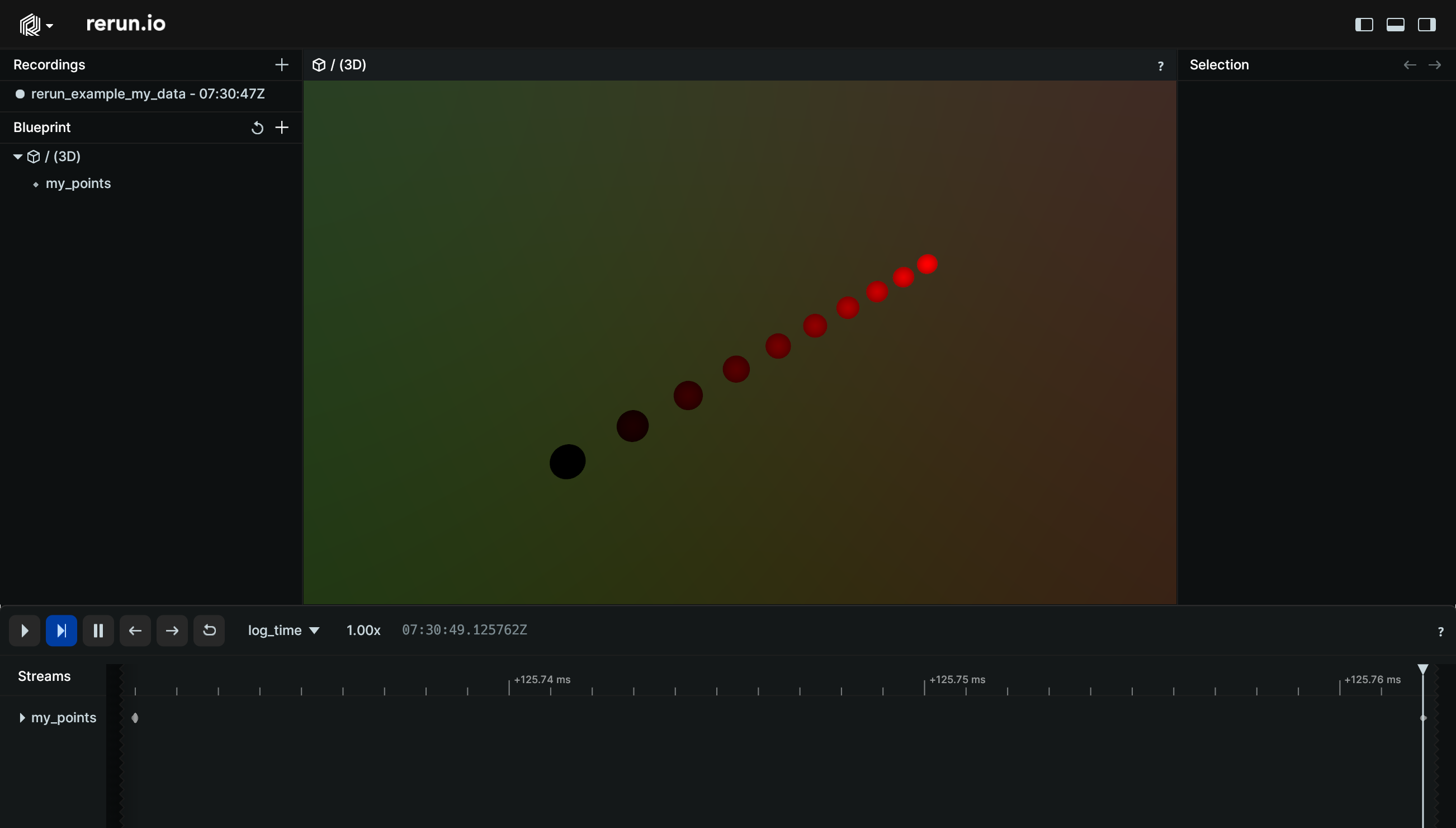
The rr.log is the primary way to log data. It's a flexible
call that can accept a variety of correctly-formatted data—including your own. The easiest way to use it is to use an instance of
one of the built-in archetype class, such as rr.Points3D. Archetypes take care of gathering the various
components representing, in this case, a batch of 3D points such that it is recognized and correctly displayed by the Rerun viewer. The rr.Points3D archetype accepts any collection of positions that can be converted to a Nx3 Numpy array, along with other components such as colors, radii, etc.
Feel free to modify the code to log a different set of points. For example, this code generates a more elaborate 3D colored cube:
import rerun as rr
import numpy as np
rr.init("rerun_example_my_data", spawn=True)
SIZE = 10
pos_grid = np.meshgrid(*[np.linspace(-10, 10, SIZE)]*3)
positions = np.vstack([d.reshape(-1) for d in pos_grid]).T
col_grid = np.meshgrid(*[np.linspace(0, 255, SIZE)]*3)
colors = np.vstack([c.reshape(-1) for c in col_grid]).astype(np.uint8).T
rr.log(
"my_points",
rr.Points3D(positions, colors=colors, radii=0.5)
)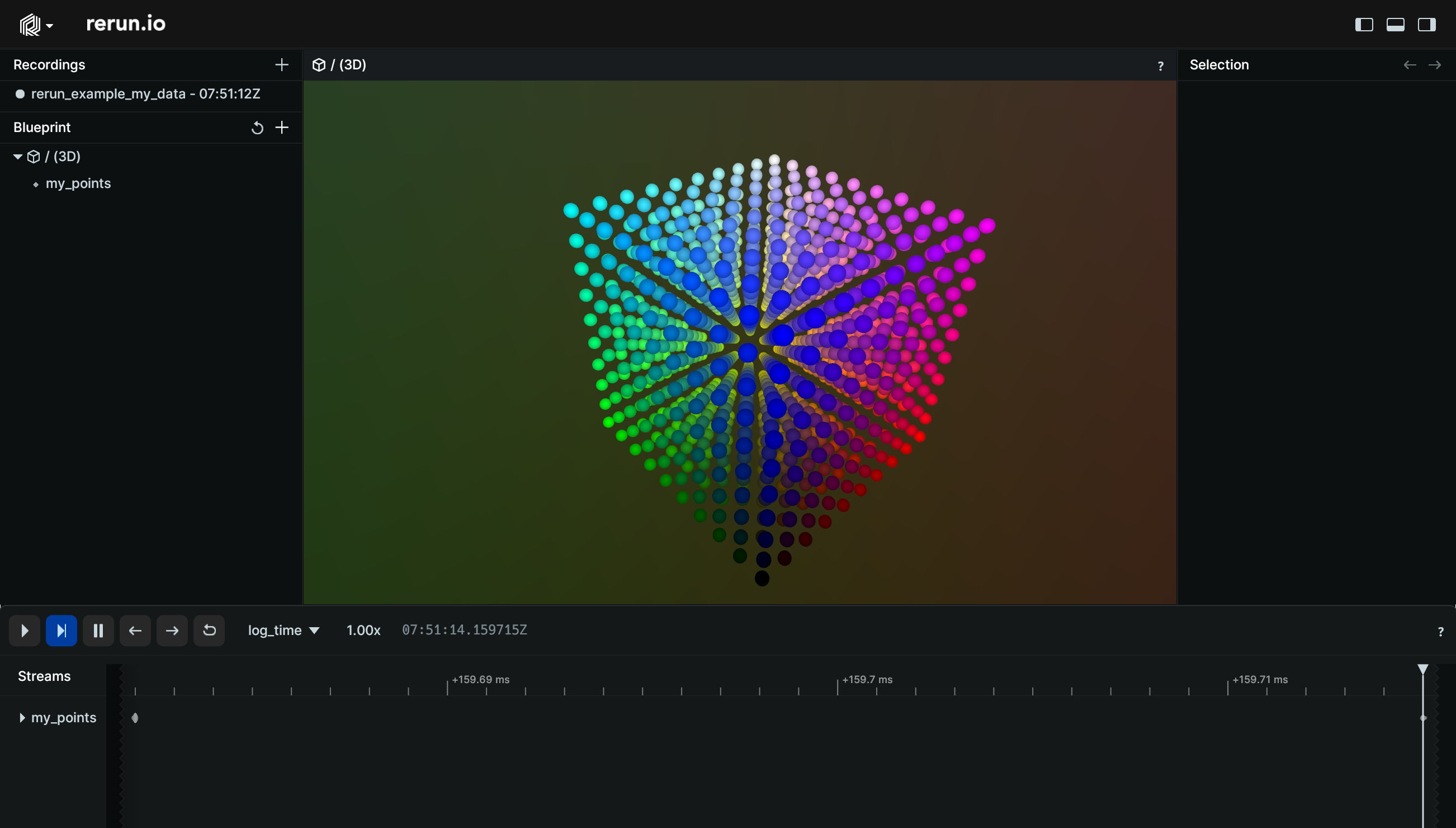
What's next whats-next
If you're ready to move on to more advanced topics, check out the Viewer Walkthrough or our more advanced guide for Logging Data in Python where we will explore the core concepts that make Rerun tick and log our first non-trivial dataset.
If you'd rather learn from examples, check out the example gallery for some more realistic examples, or browse the Types section for more simple examples of how to use the main datatypes.